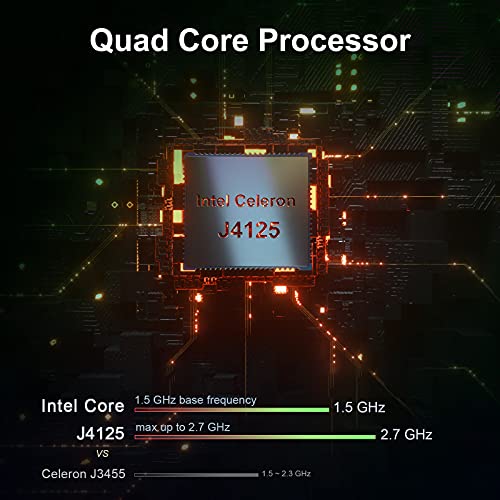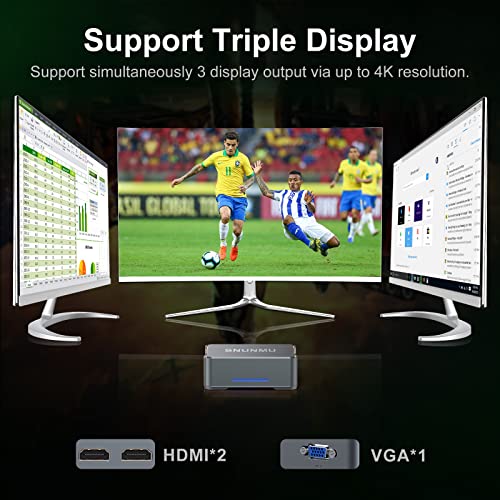SNUNMU Windows 11 Mini PC, 12GB DDR4/128GB M.2 SSD,Intel Celeron J4125 Mini

SNUNMU Windows 11 Mini PC, 12GB DDR4/128GB M.2 SSD,Intel Celeron J4125 Mini Computer,Dual WiFi, 4K UHD, Gigabit Ethernet, Bluetooth 4.2 Small Desktop PC for Office
- .
- .
- [Intel Celeron J4125 Windows 11 PC]—-SNUNMU Mini PC is designed by Intel Celeron J4125 Processor(4 Cores,4 Thread and 4M Cache),Max turbo frequency can reach to 2.7 GHz,it is also pre-installed Windows 11 pro OS, which is the newest and more popular operating system in current market,t can meet your different use cases such as entertainment, office, education industry, etc.
- [12GB RAM+128GB M.2 SSD]—-SNUNMU Mini Computer comes with large storage: 12GB DDR4 and 128GB M.2 SSD, you can also expand storage by 2.5 ” SSD/HDD up to 2TB or add a USB hard disk, it runs fastly and stably for daily work.
- [Connection Variety]—Windows 11 Small PC is designed with 2 HDMI output ports, 1 VGA port, 2 USB 2.0 ports, 2 USB 3.0 ports, 1 Gigabit Ethernet port, headphone port and microphone. 2.4G + 5G Dual Band Wi-Fi Supported Gigabit Ethernet, Bluetooth 4.2.
- [Mutimedia Server PC]—This compact Small PC have 2x HDMI and 1x VGA port that support to connect 3 monitors at the same time, it is not only a micro computer for work,but also a HTPC to enjoy 4K HD Video, And this mini desktop also supports Wake On LAN, PXE Boot, RTC Wake and Auto Power On.
- [What You Get]—1*Mini PC,1*VEAS Mount,1* HDMI cable,1* power supply,1*user manual,1-year product satisfaction and Lifetime Technical Support Service,If you have any questions, please do not hesitate to contact us in any time.
| SKU: | B09XHJ4YR5 |
| Weight: | 860 g |
| Dimensions: | 26.9 x 17.7 x 7.2 cm; 860 Grams |
| Brand: | SNUNMU |
| Model: | GK3-12+128 |
| Colour: | 12GB RAM+128GB ROM |
| Batteries Included: | No |
| Manufacture: | SNUNMU |
Product Description




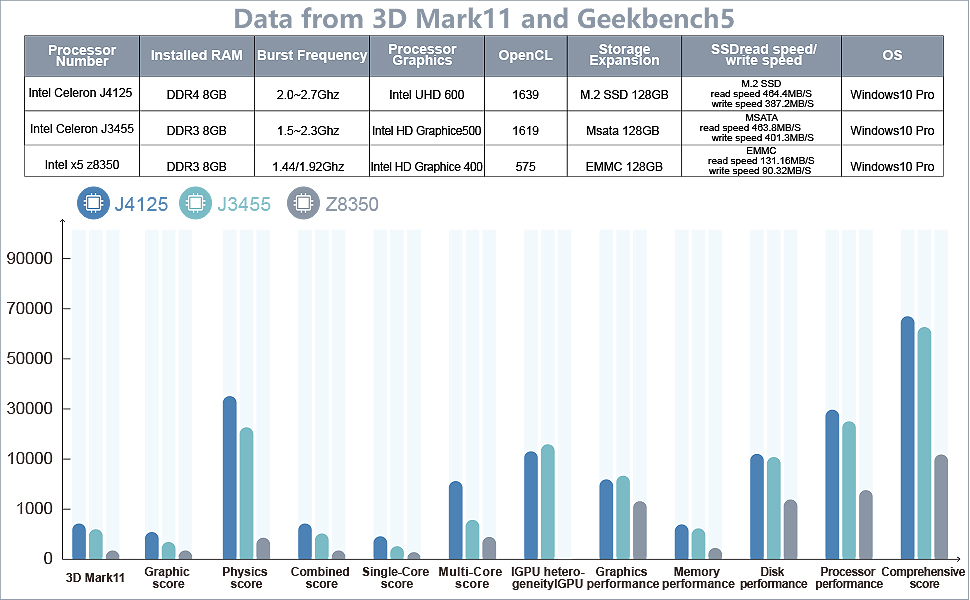
What We Care For You
1.Uninstall any program or app that isn't needed or used. Once done, there was enough space to update Windows.
2.Add a SSD or HDD into this mini pc and clone the win 10 into the SSD or HDD, which will make the device run more smoothly.
3.Regularly delete the software distribution folder in windows directory to keep updates size use down. This folder is used for updates for windows.
4.Installing unofficial systems may cause driver incompatibility or instability. We highly recommended to install the official factory system.
5.Install our VESA mount on the back of the TV or monitor for saving space.
FAQ:
Q1: How to set auto power on when power failure?
A1: Boot this mini pc and press “Delete” key — Enter into “BIOS Interface” — Select “Boot” in the interface — Select “Automatic Power On” ——Select “Auto Power on” — Press “F4” key to save and exit.
Q2: When I enter into BIOS interface, any suggestions?
A2: Please turn on the pc firstly. And then press and hold the DEL key until enter the BIOS.Under Boot Options —–Boot option#1——-choose “windows boot Manager”, then press F4 to save and exit.
Q3: How can I change the operating system?
A3: Insert the flash drive first, press 'delete' to enter the BIOS, then select startup, select boot, and then press enter to enter the system priority boot menu, set the flash drive for priority boot, and then enter save.