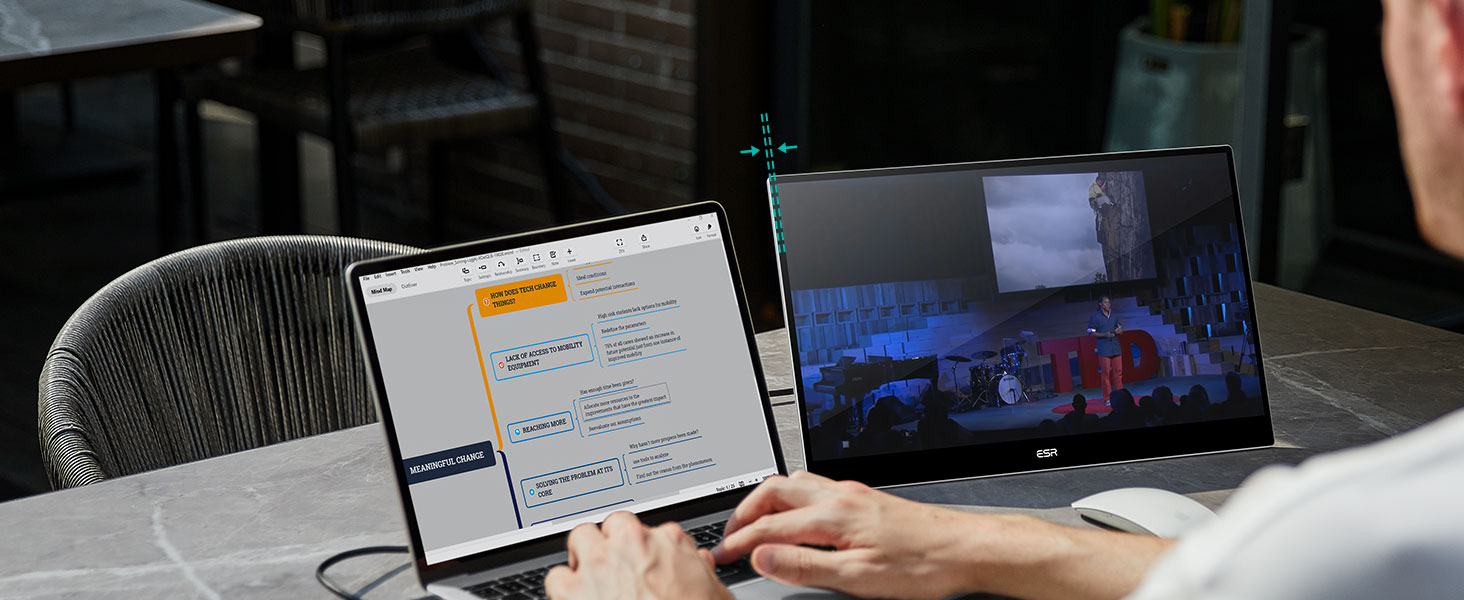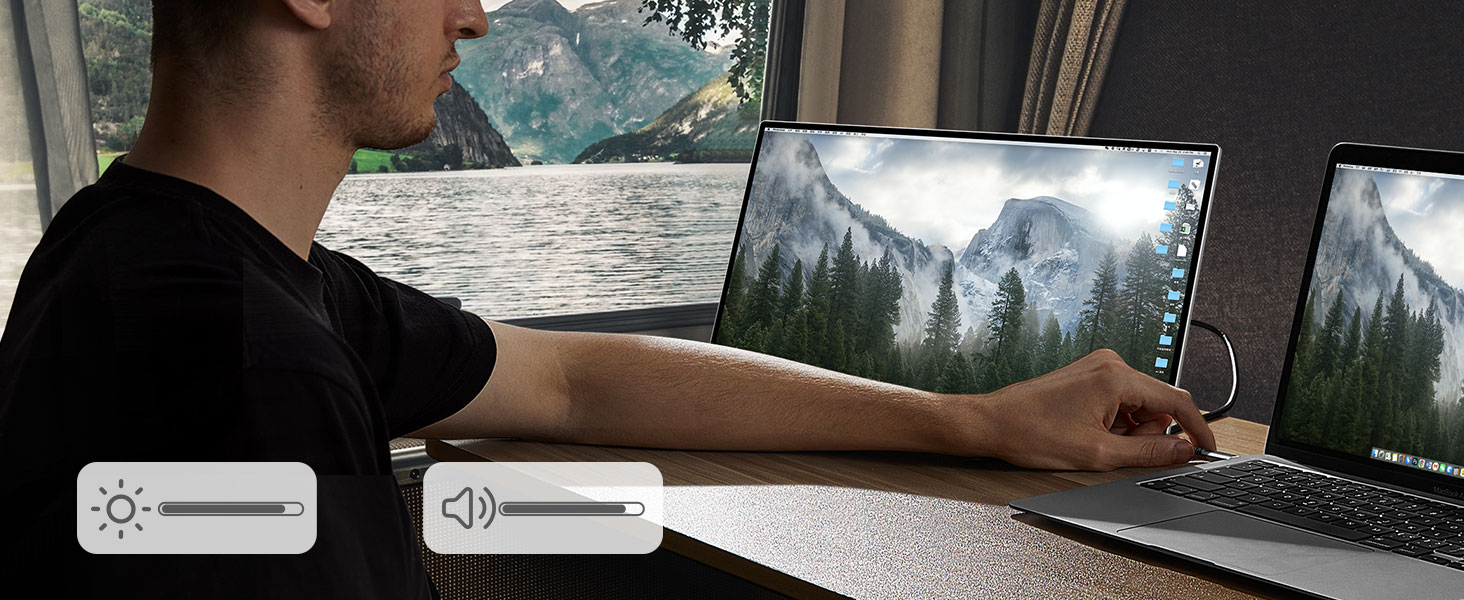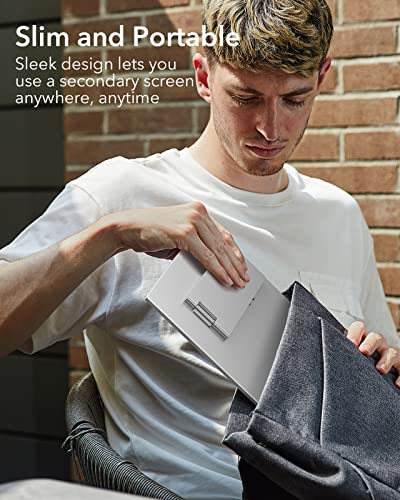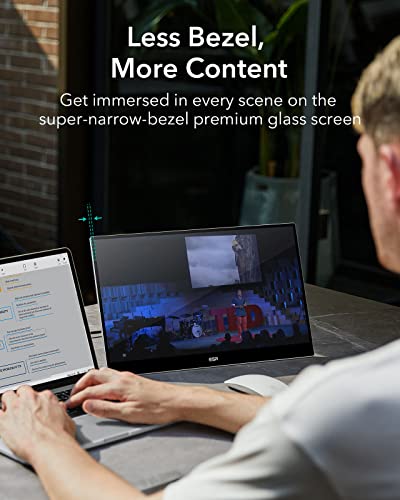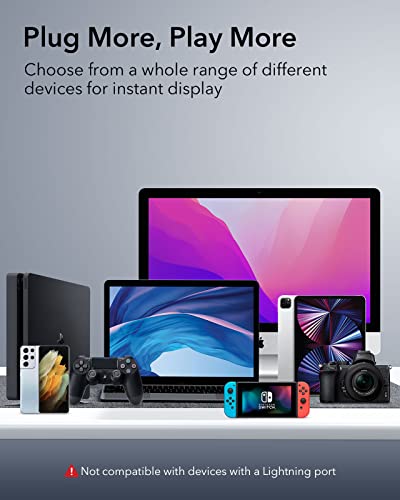ESR Portable Kickstand Monitor for Laptops, Ultra-Slim 15.6 Inch 1080P External

ESR Portable Kickstand Monitor for Laptops, Ultra-Slim 15.6 Inch 1080P External Monitor with Adjustable Angle, Travel Monitor, Landscape and Portrait View for Laptop/Mac/Tablet/Phone/Switch, Silve
- .
- .
- Stand Your Way: fully adjustable kickstand with a full 180° range of motion enables the perfect view in landscape or portrait
- Slim and Portable: sleek design lets you enjoy all the convenience of a secondary screen anytime, anywhere
- Clearly Colorful: see the full picture in glorious detail via Full HD and HDR10, all at an ultra-smooth 60FPS frame rate
- Less Bezel, More Content: get immersed in every scene on the super-narrow-bezel premium glass screen
- Plug More, Play More: choose from a whole range of different devices for instant display, including PCs, Mac, MacBook, tablets, Android phones, Xbox, PS5/4, Switch, and more
| SKU: | B0BBDLCKPS |
| Weight: | 1.67 kg |
| Dimensions: | 35.69 x 22.2 x 13.49 cm; 1.67 Kilograms |
| Brand: | ESR |
| Batteries Included: | No |
| Manufacture: | ESR |
Product Description


180° Adjustable Kickstand
Stand Your Way
Enjoy the right view for whatever you need to do, in portrait or landscape, thanks to the sturdy, specially designed kickstand with a full 180° range of motion.

Full HD and HDR10
Clearly Colorful
Get the full picture in glorious detail via Full HD and HDR10, at an ultra-smooth 60FPS frame rate.

Near Bezel-less Display
Less Bezel, More Content
See more and do more thanks to the fully immersive premium glass display.



Broad Compatibility
Plug More, Play More
Choose from a wide range of devices for instant display (incompatible with Lightning port devices).

Multiple Ports
Choose Your Connection
Connect to your devices using USB-C or HDMI and hook up your headphones via the 3.5 mm audio jack.

Keep Your Settings
Set and Save
Customize the volume and brightness just the way you want them and keep them that way.
Why is the monitor not working?
The monitor not turning on indicates no/insufficient power supply. If using HDMI for screen projection, connect monitor to external power supply (10W+). If using USB-C for screen projection and power, ensure secondary device has sufficient power.
Why is the display showing “No Signal”?
This occurs when the monitor is powered on but not receiving a data signal. Only USB-C DisplayPort supports power and screen projection. Otherwise, you can power the monitor using the USB-C to C/A cable and connect via HDMI for screen projection.
Why can't I adjust the display brightness?
Brightness, contrast, black level, and/or sharpness cannot be manually adjusted if there are preset display settings applied. Ensure the following “Advanced Settings” are applied: IMAGE > ECO > STANDARD; IMAGE > DCR > OFF; MISC. > HDR MODE > OFF.