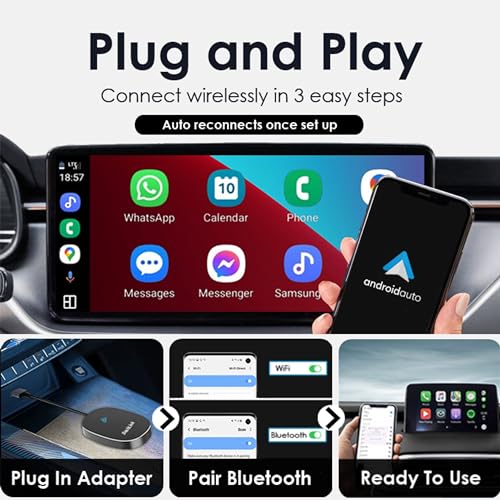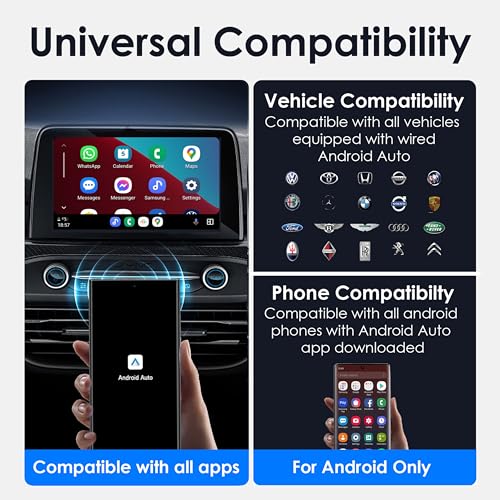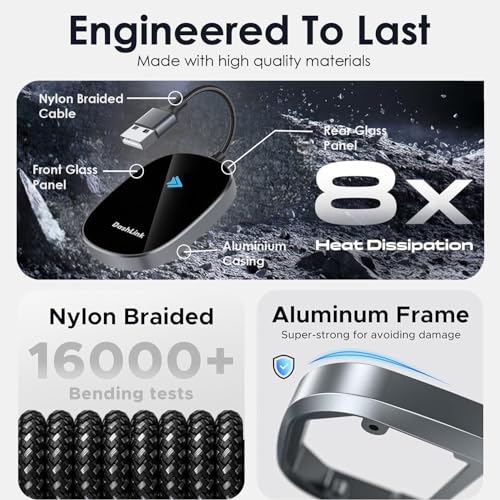Wireless Android Auto Adapter | Converts Wired to Wireless Android Auto | Plug

Wireless Android Auto Adapter | Converts Wired to Wireless Android Auto | Plug & Play | Easy Set Up | 2024 Upgrade | Compact and Portable Dongle | Android Auto Wireless Adapter (For Android Auto)
- EASY TO INSTALL: Simply plug the adapter into your car's existing USB port to enable wireless CarPlay functionality.
- UNIVERSAL COMPATIBILITY: Works with all Android phones with the Android Auto app installed and all vehicles with wired Android Auto.
- DURABLE AND RELIABLE: Made with high-quality materials, the adapter is designed to withstand the rigors of daily use in your car.
- SEEMLESS INTEGRATION: Enjoy all the features of Android Auto, including voice control, Maps, Music, and more, without the need for cables.
- STABLE AND RELIABLE CONNECTION: The adapter uses Bluetooth and WIFI technology to maintain a stable and reliable connection between your phone and car's infotainment system
| SKU: | B0D2V5DZC1 |
Product Description
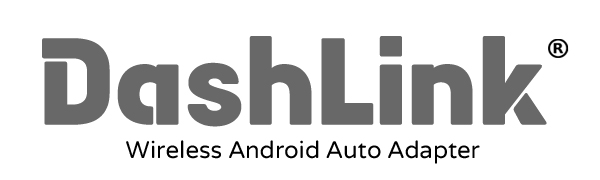



Q: Will the DashLink Adapter Work with my phone/vehicle?
A: The Dashlink Android Auto adapter is compatible with any Android phone that has the Android Auto app installed. If Android Auto does not come preinstalled on your phone, it can be downloaded from the Play store.
The Dashlink Android Auto adapter is compatible with all vehicles that support wired Android Auto connectivity.
Please Note: The adapter may not work if you have installed a aftermarket stereo system
Q: Can the Adapter be paired to multiple phones?
A: The adapter can be be paired with multiple phone's but only one device can be connected at a time. Before pairing a new phone, please turn off both Bluetooth and Wi-Fi on the current phone.
Q: I am having connections issues. How can this be fixed?
a) Reset the connection. To do this, go to Settings – Bluetooth – Locate the DashLink Adapter – Click 'forget the device'. Once this is done, reconnect.
b) We regularly update the adapter's firmware to fix bugs and issues. Ensure the adapters firmware is up to date. More information on this can be found on the user manual.
Q: The DashLink dongle will not auto connect after set up. How can this be fixed?
A: In some vehicles, you may need to select 'automatic connection' in the Android Auto settings of your vehicle. Also ensure the WIFI and Bluetooth on your phone are turned on and not connected to other devices.
To ensure a smooth experience, please refer to the user manual before first use. If you have any questions or issues, please contact our friendly team.