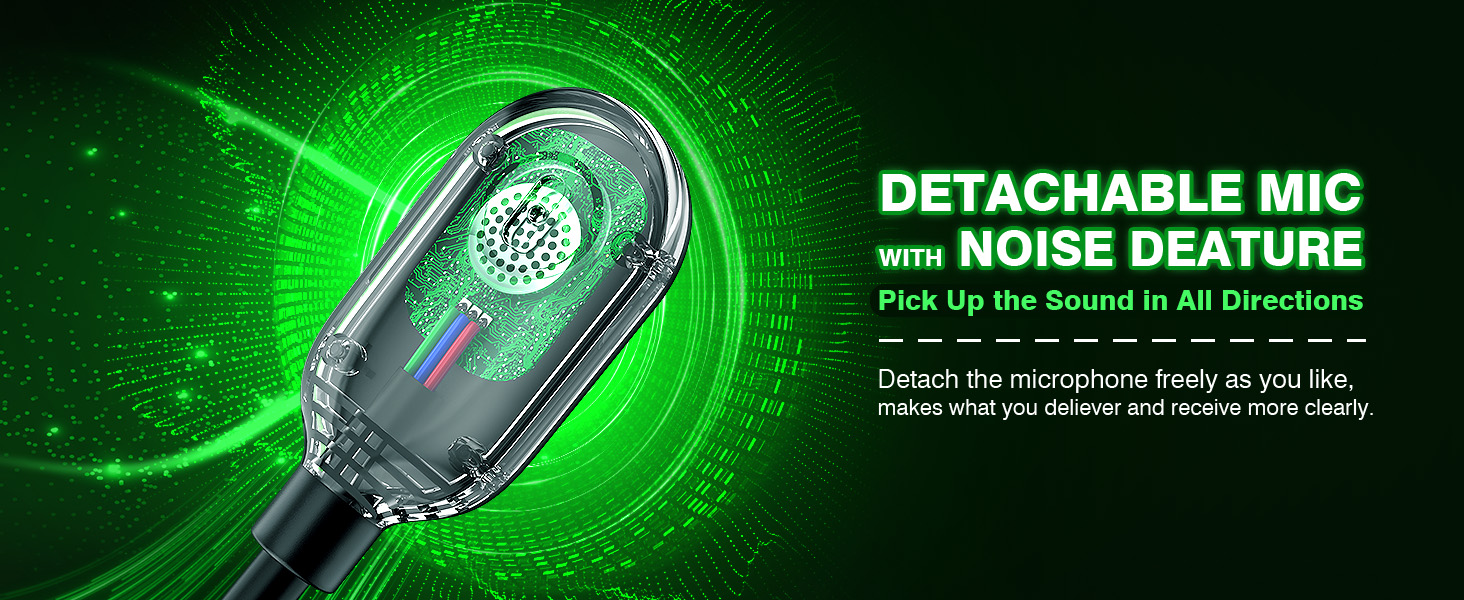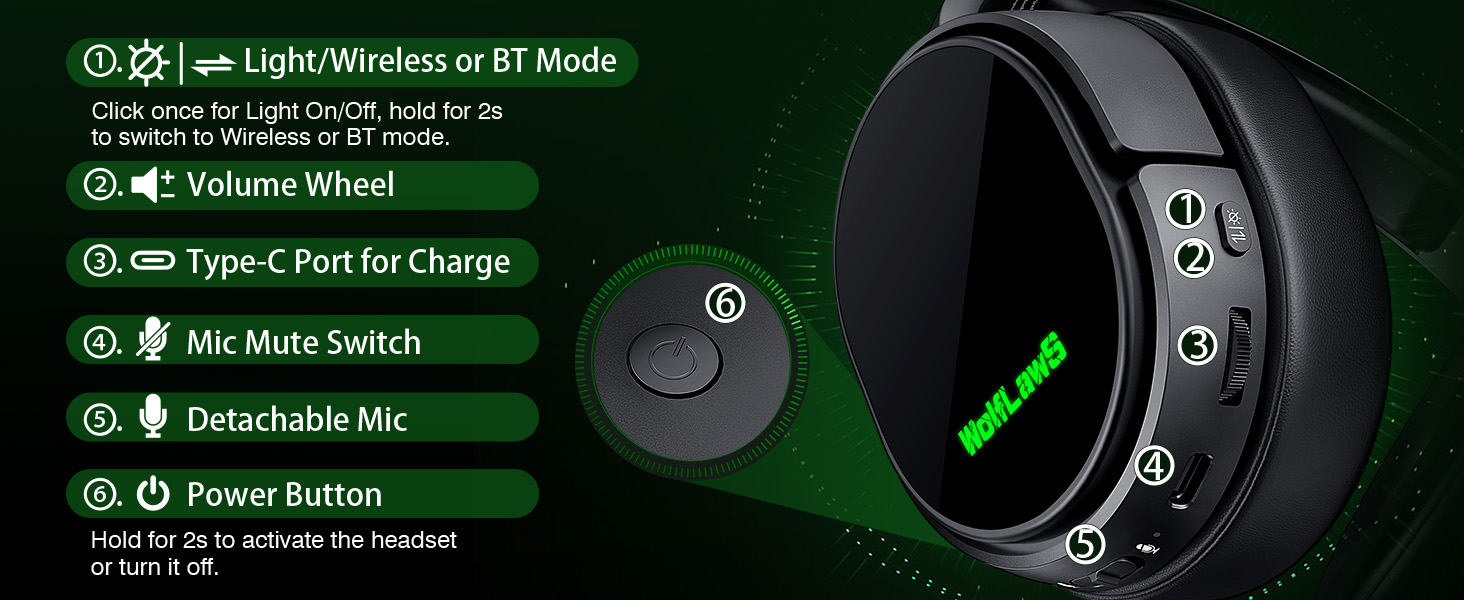WolfLawS Wireless Gaming Headset for Xbox Series X|S, Xbox One, PS5, PS4

WolfLawS Wireless Gaming Headset for Xbox Series X|S, Xbox One, PS5, PS4, Nintendo Switch, PC, Mac,Bluetooth Over Ear Gaming Headphones with Detachable Noise Canceling Microphone Headphones
- Wide Compatibility: Our gaming headset for PS4/ PS5/ Xbox One/ PC/ MAC/ laptop and any gaming device, equipped with both Bluetooth and 2.4G dual modes: ①. Allowing for wireless connection to Xbox controllers (Please note that the X1 Receiver only supports the Official Controllers instead of the 3rd parties, and you need an extra Microsoft Adapter (Not Included) when connecting with an old version Xbox One controller)Just plug and play for instant gaming immersion.
- Superior Sound Quality: Immerse yourself in the game with our 50mm speakers and 3D surround sound technology. Hear every detail and experience realistic game sound effects. The noise-canceling microphone ensures clear communication with your teammates, enhancing teamwork during intense gaming sessions.
- Extended Battery Life and Low Latency: Enjoy uninterrupted gaming with up to 40 hours of continuous playtime on a single charge, fully charge only need 2 hrs. Our wireless headphones feature low latency technology(<20ms ), providing instant audio feedback without any noticeable delays, allowing for faster reactions and better gameplay.
- ✨Ergonomic and Comfortable Design: Designed for long gaming sessions, our headphones prioritize comfort and hommization. The adjustable headband and memory foam ear cushions provide a customized fit, ensuring hours of comfortable gameplay. The humanized construction ensures longevity, making these headphones a reliable companion for avid gamers.
- Convenient Controls: Take control of your gaming experience with easy-to-reach buttons on our headphones. Adjust the volume, mute the microphone, or control other settings directly from the headset, allowing for a seamless and effortless gaming experience.
- How to activate the mic function on Xbox: ①.Connecting to the controller, enter to the interface – Click the <Settings> Choose the <General> – Click the <Volume and Audio Output> – See the <Advanced> and choose the <Audio testing & details> – Click the Volume – Enter into the Audio & music interface,then turn the <Headset mic> on. ②. Connecting to the controller, enter to the interface – Choose the <Xbox Accessories> – Click the <More Options> – Click the Volume – Enter into the Audio & music interface,then turn the <Headset mic> on.
- ①. Please confirm the receiver is inserted to the controller or devices firmly and fully, to avoid the noise or echoes caused by the poor contact. ②. Low battery of the xbox controller can cause insufficient power supply to the receiver, the headset might not work. Please ensure sufficient power of the controller.
| SKU: | B0CZMFB67G |
Product Description

1. Plug the Receiver to Xbox Controller directly. (Extra Microsoft Adapter needed (Not Included) when connect to old version controller)
2. Low battery of the controller can cause insufficient power supply to the receiver, the headset might not work. Please ensure sufficient power of the controller.
Troubleshootings for X1 Gaming Headset
Detailed demonstration for the X1 operations
1. Why can't I connect the headset with controller?
2. No sound from the microphone? Microphone sound too low?/Why can't my teammates hear me?
3. Echo from the microphone?
4. Why is there a lot of noise?/Headset volume too low?
Plug the X1 Dongle to the Xbox Controller directly
How to connect the Headset to Xbox Controller?
1. Plug the X1 Dongle to the Xbox Controller directly. (Not support the 3rd parties' controller)
2. While the Leds of the dongle flashing, please turn the headset power on.
3. Please keep the headset on 2.4GHz mode. (You could hold the Light Button to swith it to 2.4GHz or BT Mode)
4. Click the 'Xbox Accessories' option on your xbox device, makes the headset connect to it. Choose the 'Volume' option and enter into the 'Audio and Music' interface to turn the headset volume and mic on.

Please confirm the receiver is inserted to the controller or devices tightly and fully, to avoid the noise or echoes caused by the poor contact.
Why the volume is low while connect to the Xbox?
While connecting, headset sound got noise or echoes?
Why can't I connect the headset with controller?
Echo from the microphone?
No sound from the microphone? Microphone sound too low?