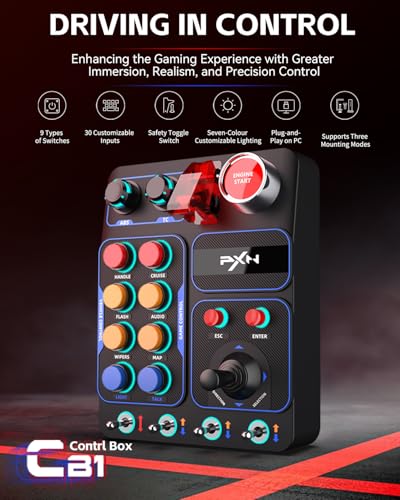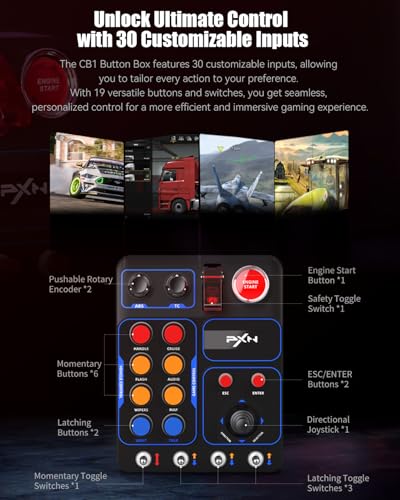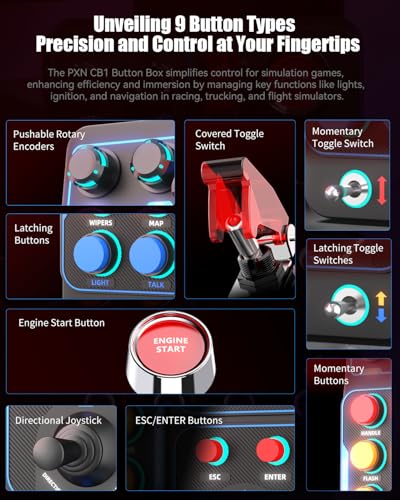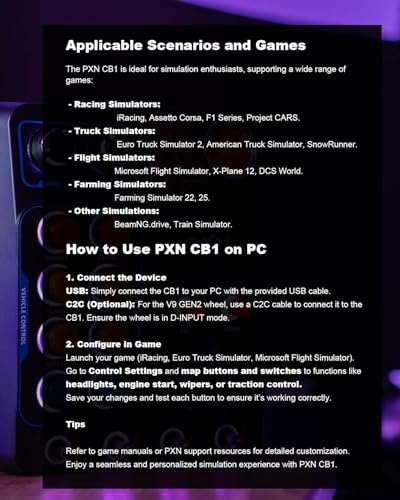PXN CB1 Button Box – Steering Wheel Side Panel, Auxiliary ETS2 Controller – PC

PXN CB1 Button Box – Steering Wheel Side Panel, Auxiliary ETS2 Controller – PC Only | 19 Sim Buttons & Switches, RGB Lighting, Adjustable Clamp | For Racing, Truck, Flight & Farm Simulator Games
- COMPATIBILITY: The PXN CB1 Button Box is a PC auxiliary controller panel that connects via USB as a standalone game controller. It allows you to map all buttons and switches directly to your simulator software, removing the need to use a keyboard or navigate in-game menus. Compatible with truck, racing, flight, and farming simulation games, it also connects to the PXN V9 GEN2 steering wheel using a C2C cable. Note: Not compatible with Xbox, PS4/5, or console X-input modes.
- DIVERSE AND CUSTOMIZABLE SWITCH TYPES: The PXN CB1 Button Box offers 19 buttons, switches, joysticks, and knobs across 9 types, with up to 30 programmable inputs. This variety allows players to customize controls for engine, traction, lighting, and wiper management, ensuring a responsive and flexible gaming experience across racing, flight, truck, and farming simulations. Note: Initial button mapping needs to be set up in-game for full customization and control accuracy.
- SWITCH OVERVIEW: The PXN CB1 Button Box includes: 2 x Pushable Rotary Encoders, 6 x Momentary Buttons, 2 x Latching Buttons, 1 x Covered Toggle Switch, 1 x Engine Start Button, 1 x ESC Button, 1 x ENTER Button, 1 x Directional Joystick, 1 x Momentary Toggle Switch, 3 x Latching Toggle Switches
- CUSTOMIZABLE RGB LIGHTING: Most buttons on the PXN CB1 Button Box (excluding the directional joystick) feature RGB lighting rings that can be adjusted for color and brightness using the key combination "HANDLE" + "ABS"/"TC". A switch on the back allows you to quickly turn the lights on and off. These customizable lighting effects let you create a personalized and vibrant gaming setup.
- VERSATILE MOUNTING OPTIONS: The CB1 Button Box offers flexible installation with 9 mounting holes on the back. It can be securely attached to a desk or steering wheel stand using the included metal clamps (supports up to 70mm thickness) or mounted to a monitor stand via pre-drilled 100mm x 100mm holes, ensuring a stable and adaptable setup.
PXN CB1 Button Box – Product Introduction
The PXN CB1 Button Box is a fully customizable auxiliary PC controller panel designed for simulation gaming enthusiasts. Featuring 19 buttons, switches, and knobs across 9 types, it offers up to 30 programmable inputs for seamless control. With RGB lighting, flexible mounting options, and broad compatibility, the CB1 enhances your gaming setup by providing intuitive, responsive access to critical controls without relying on a keyboard or menu navigation.
Compatibility
- USB Connection: The CB1 connects to your PC via USB as a plug-and-play device, meaning it is driver-free and requires no additional software to work. It is immediately detected as a standalone controller, integrating seamlessly with steering wheels and other peripherals.
- V9 GEN2 Steering Wheel: When connected to the PXN V9 GEN2 steering wheel using a C2C cable, you can enhance features and adjust settings via the PXN Wheel APP. (Note: The CB1 only works in D-INPUT mode on PC when connected this way.)
- Important: The CB1 is only compatible with PC. It does not work with Xbox, PS4/PS5, or any X-input modes.
Key Product Features
- Dimensions: 184 x 144 x 78.5 mm
- Weight: 540g
- Material: Durable ABS plastic for long-lasting performance
Customizable Controls
The CB1 includes 19 buttons, switches, and knobs across 9 types, offering up to 30 programmable inputs. These controls can be customized for a wide range of functions in simulation games, such as managing engine settings, lighting, and other vehicle or machinery controls.
Switch Types Include:
- 2 Pushable Rotary Encoders
- 6 Momentary Push Buttons
- 2 Latching Push Buttons
- 1 Covered Toggle Switch
- 1 Start/Stop Button
- 1 ESC Button
- 1 Enter Button
- 1 Directional Joystick
- 1 Momentary Toggle Switch
- 3 Latching Toggle Switches
Customizable RGB Lighting
The majority of the buttons feature RGB lighting rings. Use the “HANDLE” + “ABS”/”TC” key combination to adjust color and brightness, adding a personalized, visually striking touch to your setup. A rear switch enables quick on/off control.
Flexible Mounting Options
Mount the CB1 Button Box securely on your desk, steering wheel stand, or monitor stand:
- Desk/Stand Mounting: Use the included metal clamps to securely attach the CB1 to surfaces up to 70mm thick.
- Monitor Stand Mounting: Use the pre-drilled 100mm x 100mm VESA holes to attach the CB1 to a monitor stand for a stable and adaptable setup.
Usage Scenarios and Game Examples:
- Truck Simulation: Use the CB1 to control truck functions like lights, wipers, and engine start/stop, keeping your hands on the wheel while driving.
- Game Examples: Euro Truck Simulator 2, American Truck Simulator, Truck Driver
- Racing Simulators: Manage car functions such as pit stops, gear shifting, and car settings without taking your hands off the wheel.
- Game Examples: iRacing, Assetto Corsa, Assetto Corsa Competizione, Project CARS 2, Forza Motorsport 7, Forza Horizon 4/5, F1 2023, Dirt Rally 2.0, rFactor 2, RaceRoom Racing Experience, Automobilista 2, SnowRunner, BeamNG.drive
- Flight Simulators: Control cockpit elements like flaps, navigation lights, and engine throttles for an immersive flying experience.
- Game Examples: Microsoft Flight Simulator, X-Plane 12, Aerofly FS 2023
- Important Note for Flight Simulators: When using the CB1 with flight simulators, the ESC and ENTER buttons on the CB1 are mapped as keyboard keys. To ensure they function correctly, you need to assign these buttons to their respective keyboard functions within the game’s settings.
- Farming Simulators: Manage agricultural machinery functions, attachments, lights, and throttle settings with ease.
- Game Examples: Farming Simulator 25, Farming Simulator 22, Pure Farming 2018, Cattle and Crops
Installation Instructions for Beginners:
- Unbox the CB1 Button Box: Carefully unpack the device and check that all components (buttons, clamps, cables) are included.
- Mount the CB1: Choose your preferred mounting method:
- Attach the included clamps to your desk or stand.
- Alternatively, mount it on a monitor stand using the pre-drilled VESA holes (100mm x 100mm).
- Connect to Your PC:
- Plug the USB cable into the CB1 and connect the other end to a USB port on your PC. The CB1 is driver-free and will be detected immediately as a game controller.
- V9 GEN2 Integration (Optional):
- If you have a PXN V9 GEN2 steering wheel, use the provided C2C cable to connect the CB1 to the steering wheel. This enables additional customization via the PXN Wheel APP, but remember, the CB1 will only work in D-INPUT mode on PC when connected this way.
- Install Drivers (not required): Since the CB1 is plug-and-play, no additional drivers are required.
- Configure the Controls: Using the PXN Wheel APP or in-game settings, assign specific actions to each button, switch, and knob.
Open the Game Settings: Launch your game and navigate to the keybinding or control settings. This is typically located in the options or settings menu of the game.
Select the Action You Want to Bind: Choose the in-game action you want to assign to a button on the CB1. For example, in iRacing or Assetto Corsa, you might want to bind the wiper control or a pit stop button.
Press the Button on the CB1: Once you’ve selected an action, press the corresponding button on the CB1 that you want to assign. The game will recognize the button press, and the action will be bound to that button.
Test the Binding: After assigning the keys, test them in the game to make sure everything is functioning as expected. If needed, adjust the bindings within the game’s settings.
- PC Compatibility Only: The CB1 is only compatible with PC in D-INPUT mode. It does not work with Xbox, PlayStation, or other consoles.
- Mounting Security: Make sure the clamps are tightly secured to avoid the device falling during intense gameplay.
- Gentle Handling: Avoid using excessive force on buttons and switches to prevent damage. Use gentle presses to ensure smooth operation.
- Keep Dry: Keep the CB1 away from moisture, liquids, and high temperatures for optimal performance and longevity.
- Cable Management: Ensure the USB cable is securely connected, with no tension or twists that could damage the connection.
- Button Labels: Please note before purchasing: The CB1 features printed fixed labels. If desired, you can purchase or print custom labels to replace the existing ones.
How to Bind Keys in Your Game:
Precautions
| SKU: | B0DK1RJ5RV |