USB WiFi Dongle WiFi Adapter for PC, AX1800Mbps Dual Band 5G 2.4G USB 3.0

USB WiFi Dongle WiFi Adapter for PC, AX1800Mbps Dual Band 5G 2.4G USB 3.0 Wireless WiFi 6 Network Adapter for Desktop Laptop, Only Support Windows 10/11, WPA3 Seciruty, 802.11AX, Dual Antennas
- 1800Mbps WiFi 6 Adapter: Get fast WiFi on your PC with WiFi 6 802.11ax technology, which breaks the gigabit barrier with speeds up to 1201Mbps on 5GHz or 574Mbps on 2.4GHz band. Web surfing, gaming and streaming online become much more enjoyable without buffering
- USB WiFi Adapter for PC: Experience blazing fast data transfers up to 5Gbps with USB 3.0, transfers data up to 10x faster than USB 2.0. Brings faster and more solid wireless network connection with dual 5dBi high gain antennas
- Reduced Latency and Congestion for Your PC: USB WiFi dongle provides two simultaneous data streams, improving the throughput and efficiency of the entire network with MU-MIMO technology. Perfect for busy networks
- Soft AP Mode and Advanced Security: USB WiFi dongle turns a wired internet connection to a PC or Laptop into a Wi-Fi hotspot. WPA3 security provides more secure and individualized encryption in personal password safety
- Easy to Use: USB Wireless WiFi network adapter for PC is compatible only with Windows 10/11 (NO recommended for Mac OS, Linux system, TV). Just plug it in and click to install the driver then you can enjoy the WiFi
| SKU: | B0F32H2ZCS |
Product Description
WONLINK AX1800Mbps Dual Band USB WiFi 6 Adapter WiFi Dongle for PC
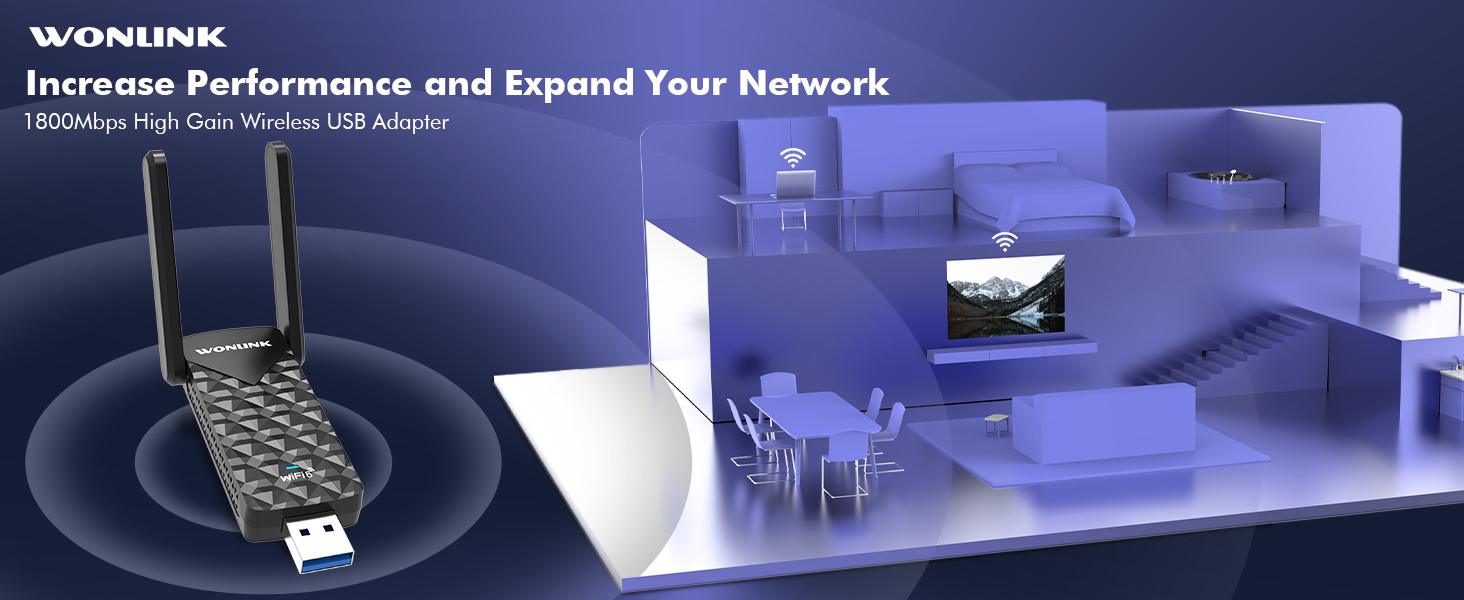

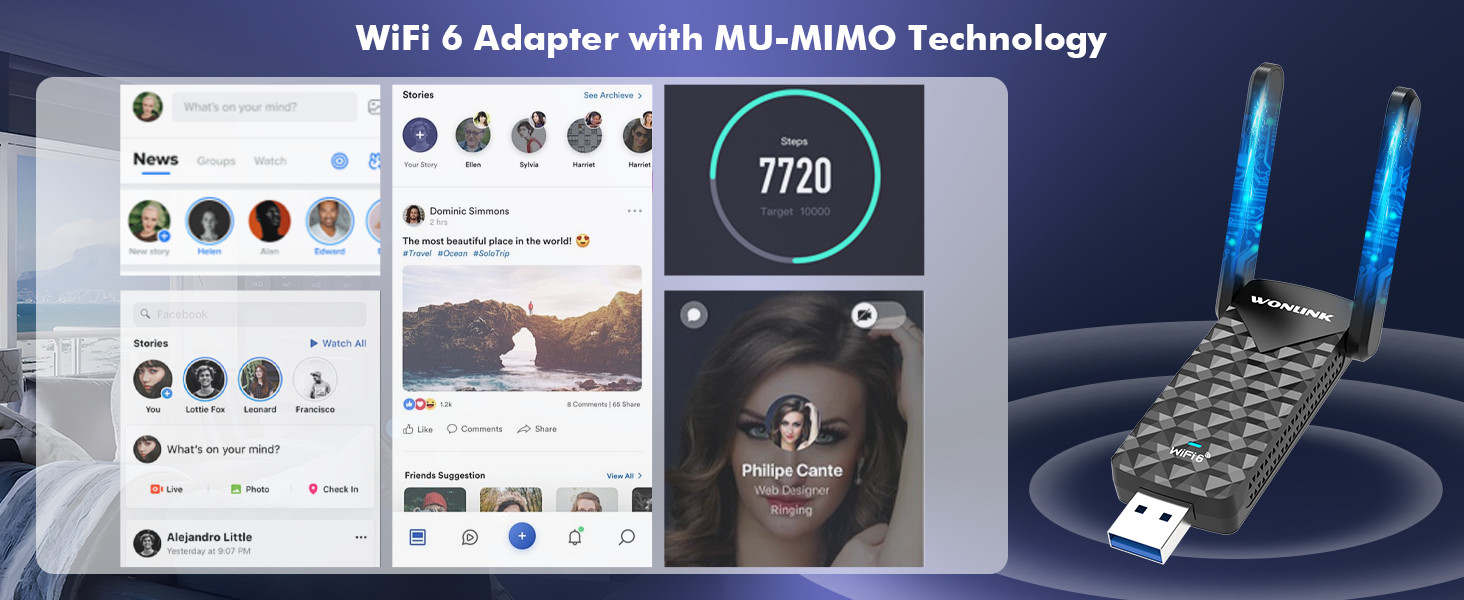
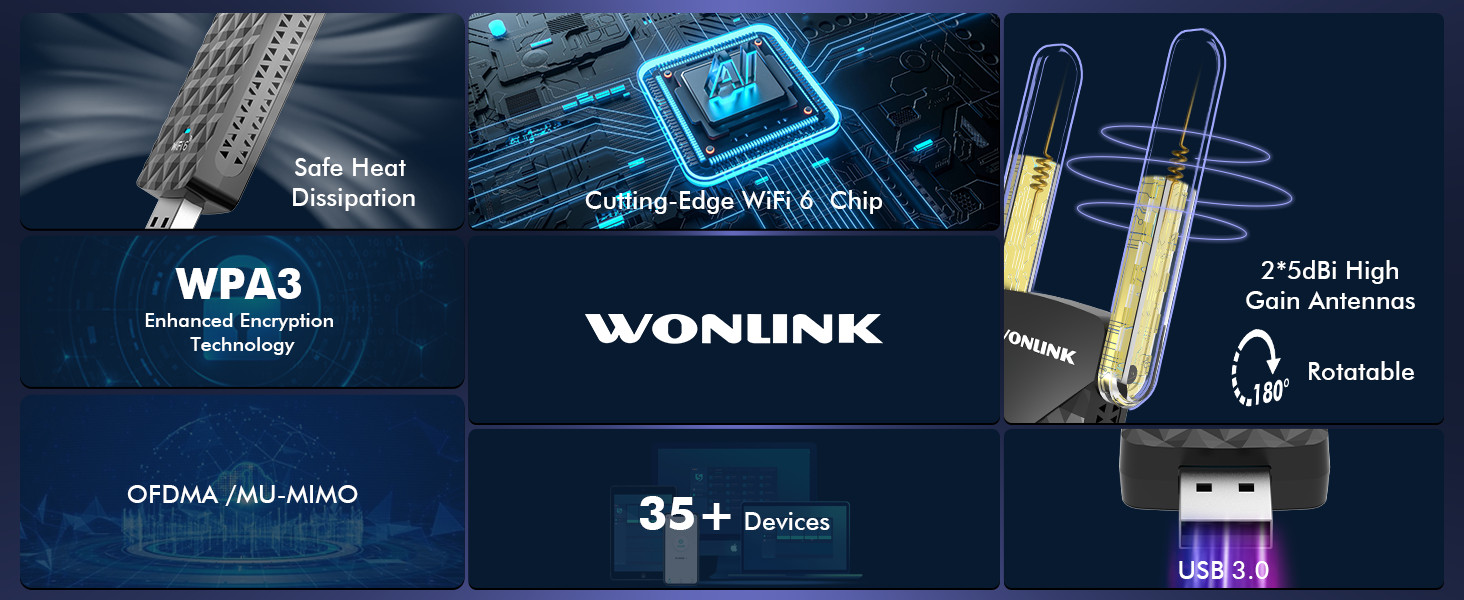
What can i do if the WiFi adapter's driver cannot be recognized or the system is not supported after plug in?
1). Driver file conflicts. It is recommended to uninstall all the previously downloaded driver files and programs, restart the computer and install again.
2). Find the WiFi adapter in the “Device Manager” and click “Automatically update the driver”.
Why is the Windows 10/11 system are not plug and play?
Please check whether the “Device Installation Settings” of the computer itself is turned on. Click “Properties” to find “Advanced System Settings” and click “Hardware”, then click “Device Installation Settings”, select “Yes”.
What can I do if no WiFi signal can be detected after installed the WiFi adapter?
1). Check if the WiFi function and signal strength of the router work properly.
2). Check whether the router have set to hide the network name.
3). System firewall blocking, please set to allow or close.
4). Reduce the distance of device and router.
What can do if the WiFi signal can be detected but cannot connected successfully?
1). Ensure you have entered the correct password.
2). Check whether the DHCP function of the router is enabled.
3). Ensure the encryption type of the router is one of WPA-PSK, WPA2-PSK, WPA/WPA2-PSK and 64/128 bit WEP.
What can i do if the WiFi adapter keeps getting disconnecting?
We recommend positioning the WiFi adapter more closer to the router and away from obstacles like dense walls, metals and large-area mirrors. Consider adjusting the orientation of the antenna to improve signal reception.





