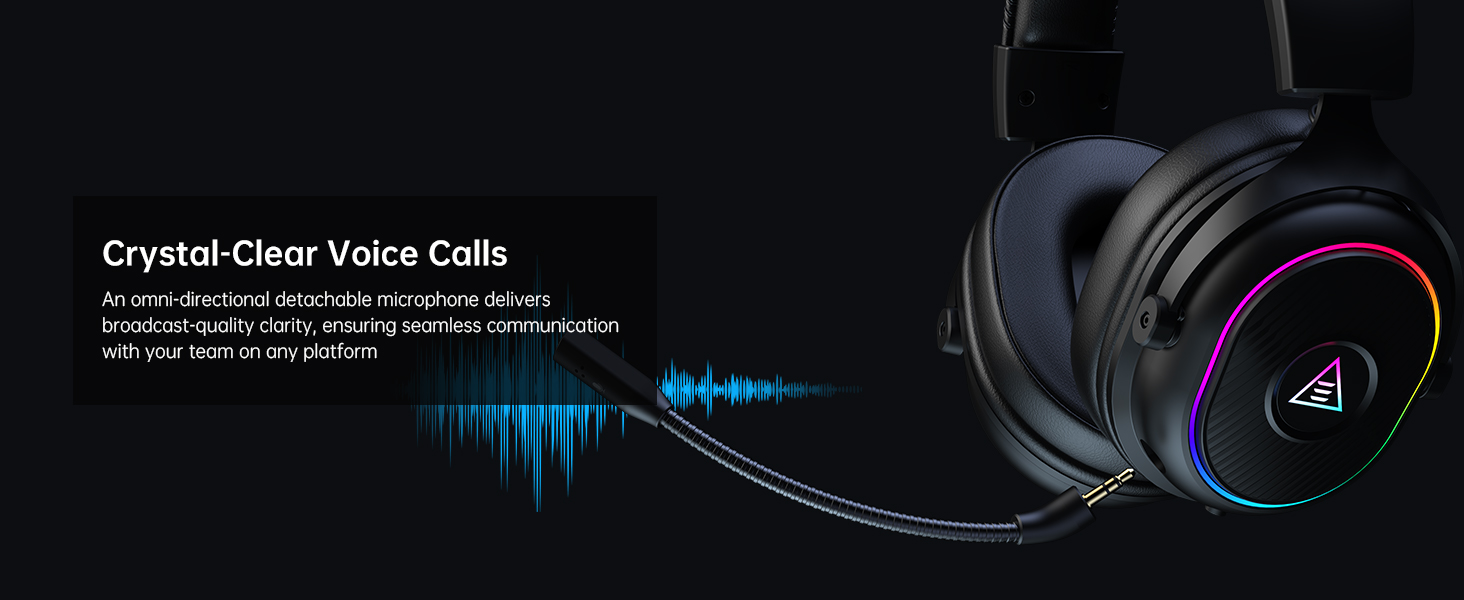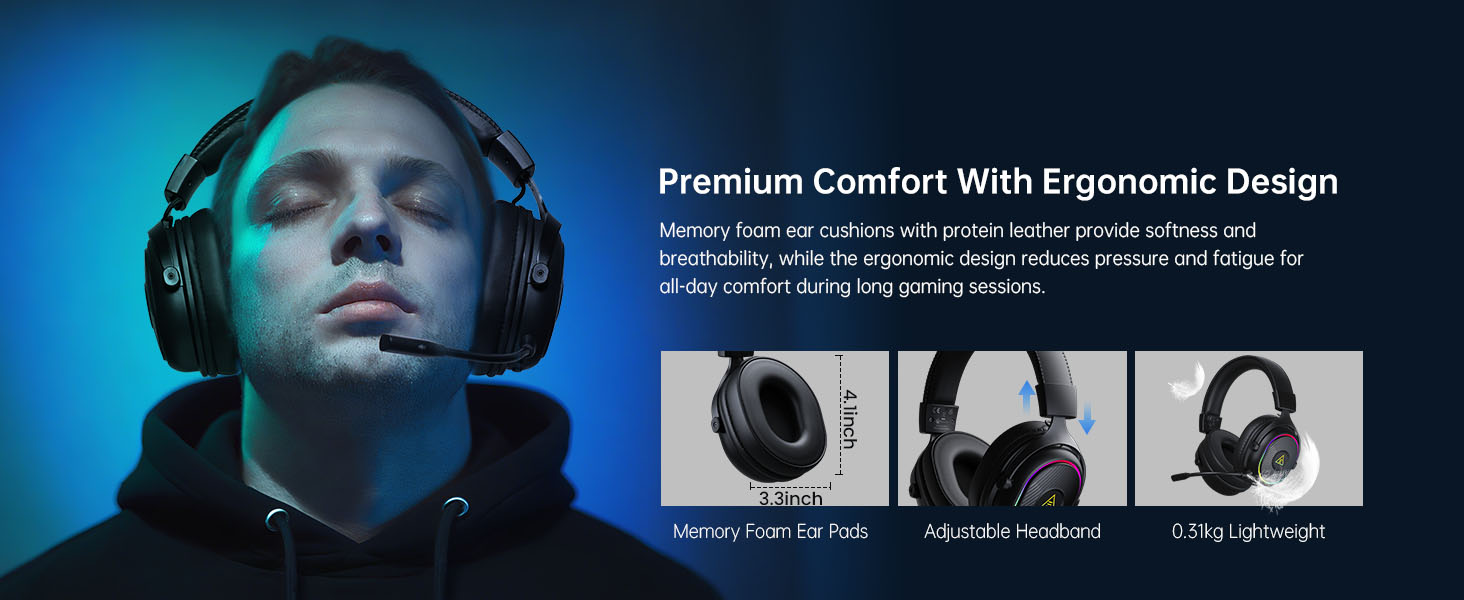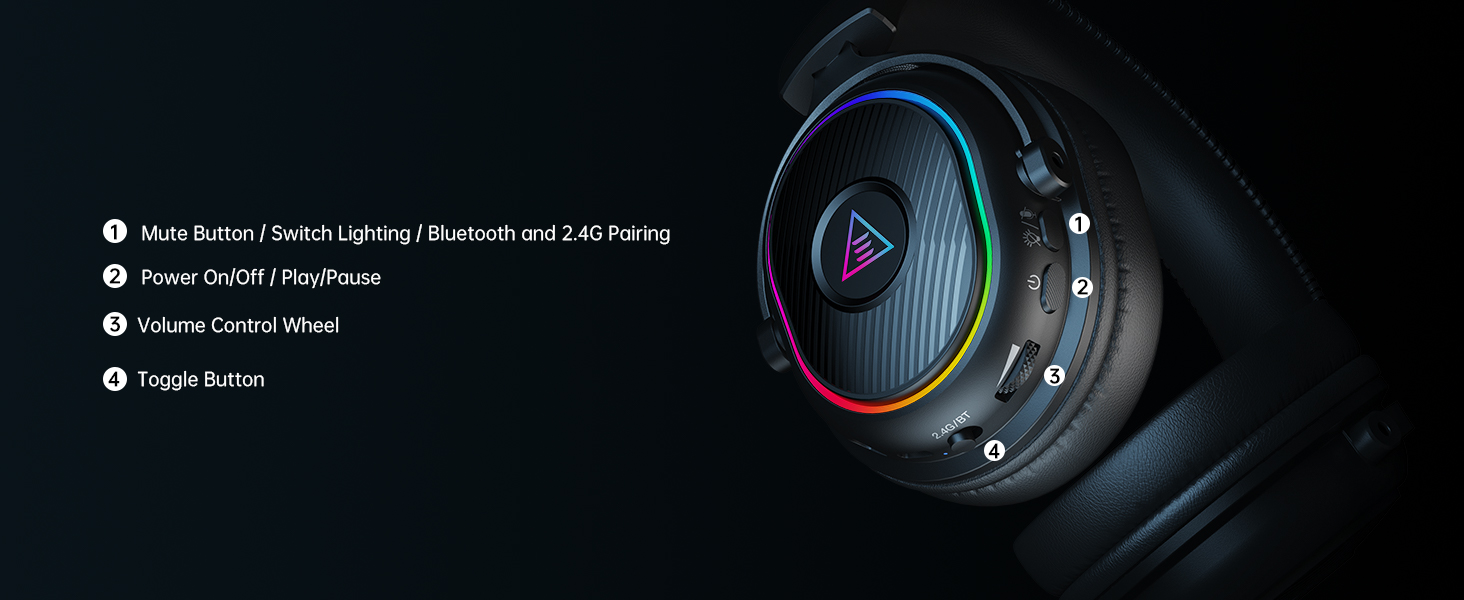EKSA 2.4GHz Wireless Gaming Headset for PC, PS5, PS4, Switch, Mac, Bluetooth 5.3

EKSA 2.4GHz Wireless Gaming Headset for PC, PS5, PS4, Switch, Mac, Bluetooth 5.3 Gaming Headphones with Detachable Noise Cancelling Microphone, 52H Battery, RGB Light, 3.5mm Cable Mode for Xbox Series
- Three-Mode Connectivity: This ps5 headset features ultra-low-latency 2.4GHz wireless (with USB-C & USB-A dongles), Bluetooth 5.3, and a 3.5mm wired option to cover every connection need. Seamlessly pair your gaming headset with PC, Mac, laptops, smartphones, PS5/PS4, and Switch . Note: Only the 3.5mm wired mode is compatible with Xbox Series X/S.
- Ultra-Low Latency & Stereo Surround Sound: Feel every shot, footstep, and explosion with <30ms ultra-low latency – no delay between action and sound. The powerful 50mm drivers deliver thundering bass, crisp mids, and sparkling highs, immersing you in crystal-clear surround sound. Perfect for FPS precision, RPG storytelling, and even music marathons.
- Ergonomic Comfort Design: This wireless gaming headset weighs only 310g for all-day wear. Protein leather-wrapped memory foam ear cushions are soft, breathable, and fully enclose your ears without pressure. The adjustable steel-reinforced headband ensures a secure fit and reduces fatigue during long gaming or work sessions.
- Detachable Noise-Canceling Microphone: The flexible omnidirectional mic filters out background noise, captures your voice with crystal-clear clarity, and ensures seamless communication during team communication. Easily detach the mic when not needed for a cleaner, more versatile ps5 wireless headset setup.
- Long Battery Life & Fast Charging: Enjoy up to 50 hours in Bluetooth mode and 25 hours in 2.4GHz mode. A 2.5-hour USB-C quick charge gets you back to gaming with minimal downtime. Note: the wireless transmitter is built into the USB-C connector, and the headset cannot be used while charging for safety.
- Customizable RGB Lighting: Switch between multiple single-color options or dynamic RGB effects to personalize your gaming setup. Easily turn the lights on for a stylish flair or off for a distraction-free experience, letting you focus fully on your game.
Play with passion, experience every challenge, and let every victory feel as thrilling as the first.
Fully immerse yourself in every moment of the game, where focus, excitement, and victory come together in every match.
For those who live and breathe gaming, this is where comfort meets performance for endless hours of fun.
There is no sound from the microphone or headset, or the sound is low.
1. Verify headset connection and check audio settings (unmute/adjust volume on both device & headset).
2. Disconnect, clean, and reconnect transmitter/3.5mm cable.
3. For detailed sound setup, refer to pages 4-5 in manual.
I cannot use the microphone of the headset when connecting to my computer.
1. Go to Control Panel > Hardware and Sound > Sound. Disable the built-in microphone on your computer and set the headset microphone as the default.
2. Check that the microphone is not muted.
The person on the other end of the call cannot hear my voice.
1. Check that the microphone isn't muted.
2. Set headset as default audio device in settings (see manual pp4-5).
3. Confirm compatibility (Older versions of Xbox One requires separate MS adapter).
The headset cannot connect to the transmitter.
1. Insert transmitter (check light). Turn on headset, select 2.4G mode, hold mute button 5s until lights flash/"Pairing" heard. Release – "Connected" confirms pairing (with LED blinks blue 2x/2s).
| SKU: | B0F8HK3MJJ |
Product Description



Play with passion, experience every challenge, and let every victory feel as thrilling as the first.

Fully immerse yourself in every moment of the game, where focus, excitement, and victory come together in every match.

For those who live and breathe gaming, this is where comfort meets performance for endless hours of fun.
There is no sound from the microphone or headset, or the sound is low.
1. Verify headset connection and check audio settings (unmute/adjust volume on both device & headset).
2. Disconnect, clean, and reconnect transmitter/3.5mm cable.
3. For detailed sound setup, refer to pages 4-5 in manual.
I cannot use the microphone of the headset when connecting to my computer.
1. Go to Control Panel > Hardware and Sound > Sound. Disable the built-in microphone on your computer and set the headset microphone as the default.
2. Check that the microphone is not muted.
The person on the other end of the call cannot hear my voice.
1. Check that the microphone isn't muted.
2. Set headset as default audio device in settings (see manual pp4-5).
3. Confirm compatibility (Older versions of Xbox One requires separate MS adapter).
The headset cannot connect to the transmitter.
1. Insert transmitter (check light). Turn on headset, select 2.4G mode, hold mute button 5s until lights flash/”Pairing” heard. Release – “Connected” confirms pairing (with LED blinks blue 2x/2s).