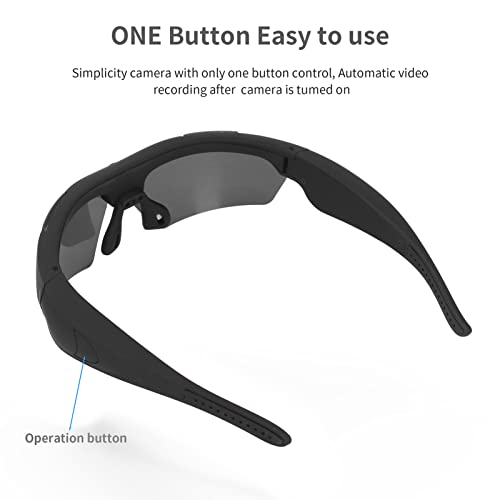XUMIUZIY Camera Glasses, HD 1080P Sports Sunglasses Camera Video Glasses, Audio

XUMIUZIY Camera Glasses, HD 1080P Sports Sunglasses Camera Video Glasses, Audio and Video Recording, Outdoor Wearable Polarized Lenses for Cycling, Hiking (Black)
- HD Polarized Lenses: High definition polarized lenses resist reflected light, filter harmful light, and make vision clear and comfortable without glare.
- High Definition Camera: The glasses are equipped with a HD camera, which can take good quality photos and recordings and record wonderful moments.
- Maximum Support 256G: The storage space is large, and the maximum support memory is 256G micro memory card, which is more convenient to use.
- Scope of Application: HD1080P camera glasses is suitable for different face shapes. Suitable for different sports scenarios, such as car driving, riding, fishing, etc.
- Camera Glasses Design: Embrace design, non slip foot cover. Arc appearance design, can widen the field of vision and wide viewing angle.
Camera Glasses Design
Embrace design, non slip foot cover. Arc appearance design, can widen the field of vision and wide viewing angle.
High Definition Camera
The glasses are equipped with a HD camera, which can take good quality photos and record wonderful moments.
Scope of Application
HD 1080P camera glasses is suitable for different face shapes. And suitable for different sports scenarios, such as car driving, riding, fishing, etc.
How To Use?
1. Powering on: Press and hold the power key for about 5 seconds. The blue light will turn on, and the device will vibrate once, entering standby mode.
2. Photo Mode: Slide the key to the photo position, press the power key once, and the blue light will flash once and then stay on. The device will vibrate once, completing the photo and generating a JPG-format file.
3. Video Mode: Slide the key to the video position, press the power key once, the blue light will flash three times quickly then slowly, and the device will vibrate once, starting video recording. In video mode, press the power key once, the blue light will flash three times quickly then stay on, and the device will vibrate once, stopping video recording and automatically saving an AVI-format file, then entering standby mode.
4. Shutdown: Press and hold the power key for about 3 seconds. The blue light will flash once and then turn off, and the device will vibrate once. The device will automatically save the file and shut down.
5. Reset: If the device does not work normally, freezes, or cannot record, press the reset key to reset it.
6. Time Settings:
First, insert the TF memory card into the device, connect it to the computer, and locate the new removable disk.
Second, open the disk, click on the "time.txt" text document, and enter the time setting string inside. The string is displayed as "year-month-day-hour-minute-second." To set the time, please follow the format below.
7. Video Transfer: Both the card reader and data cable can be used for transfer.
Specification:
| Item Type: | HD 1080P Camera Glasses |
| Video Format: | AVI |
| Video Encoding: | M-JPEG |
| Video Resolution: | 1920×1080 |
| Video Frame Rate: | 30FPS |
| Playback Software: | The operating system's built-in or mainstream multimedia playback software can be used for output. |
| Photo Format: | JPG |
| Photo Pixel: | 2560×1440 |
| Aspect Ratio: | 16:9 |
| Charging Voltage: | DC 5V |
| Interface Type: | Micro USB |
| Storage Support: | Maximum Support 256G TF (Not Included) |
| Battery Type: | 320mAh Lithium Polymer Battery (Shipped with Built in Battery) |
| Support System: | for WinOS7, WinMe, WinXP, WinOS2000, WinVista, for iOS10.5 |
| SKU: | B0FCG1399D |
| Dimensions: | 18 x 8 x 7 centimetres |
| Brand: | XUMIUZIY |
| Model: | 6a63918e-9b69-48c4-9ab9-560982d2d0a6 |
| Part: | XUMIUZIYe826outqxc-11 |
| Colour: | Black |
Product Description

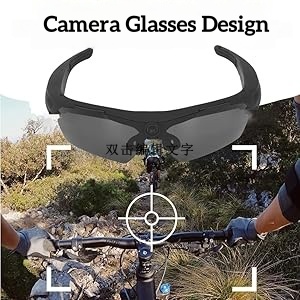
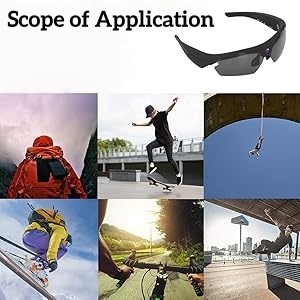

How To Use?
1. Powering on: Press and hold the power key for about 5 seconds. The blue light will turn on, and the device will vibrate once, entering standby mode.
2. Photo Mode: Slide the key to the photo position, press the power key once, and the blue light will flash once and then stay on. The device will vibrate once, completing the photo and generating a JPG-format file.
3. Video Mode: Slide the key to the video position, press the power key once, the blue light will flash three times quickly then slowly, and the device will vibrate once, starting video recording. In video mode, press the power key once, the blue light will flash three times quickly then stay on, and the device will vibrate once, stopping video recording and automatically saving an AVI-format file, then entering standby mode.
4. Shutdown: Press and hold the power key for about 3 seconds. The blue light will flash once and then turn off, and the device will vibrate once. The device will automatically save the file and shut down.
5. Reset: If the device does not work normally, freezes, or cannot record, press the reset key to reset it.
6. Time Settings:
First, insert the TF memory card into the device, connect it to the computer, and locate the new removable disk.
Second, open the disk, click on the "time.txt" text document, and enter the time setting string inside. The string is displayed as "year-month-day-hour-minute-second." To set the time, please follow the format below.
7. Video Transfer: Both the card reader and data cable can be used for transfer.
Specification:
| Item Type: | HD 1080P Camera Glasses |
| Video Format: | AVI |
| Video Encoding: | M-JPEG |
| Video Resolution: | 1920×1080 |
| Video Frame Rate: | 30FPS |
| Playback Software: | The operating system's built-in or mainstream multimedia playback software can be used for output. |
| Photo Format: | JPG |
| Photo Pixel: | 2560×1440 |
| Aspect Ratio: | 16:9 |
| Charging Voltage: | DC 5V |
| Interface Type: | Micro USB |
| Storage Support: | Maximum Support 256G TF (Not Included) |
| Battery Type: | 320mAh Lithium Polymer Battery (Shipped with Built in Battery) |
| Support System: | for WinOS7, WinMe, WinXP, WinOS2000, WinVista, for iOS10.5 |